Table of contents
What are MCP connectors? Plus 3 real-world examples

Model Context Protocol (MCP) connectors are often mis-categorized, leading to confusion when teams try to use the protocol with their agents.
To help clarify what an MCP connector means, we’ll align on a shared definition, walk through how you can use them, and break down real-world examples.
What is an MCP connector?
An MCP connector is an MCP server that’s either provided by the software solution or built and maintained by a 3rd-party.
Every MCP connector consists of exposable tools that allow agents to access certain types of data and perform specific tasks.
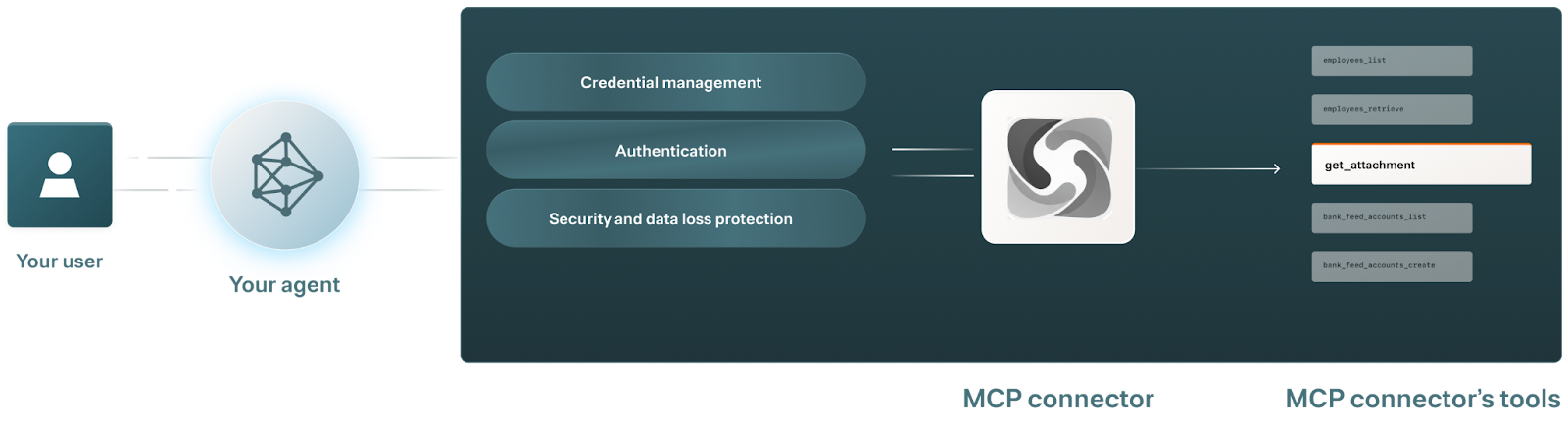
Related: What is MCP observability?
How MCP connectors work
Here’s a general workflow:
1. A user inputs a prompt to your AI agent.
2. The agent identifies the appropriate MCP connector and the right tool within that server.
3. The agent would ask the user to authenticate with the MCP connector to confirm they have the right set of permissions.
4. After successful authentication, the agent invokes the tool and passes along the appropriate arguments to perform the requested action.
5. Once the operation is completed, the agent confirms to the user that the action was successfully performed and, if applicable, provides links or references for verification.
To make this more tangible, here’s how this can work if you’re using a GitHub MCP connector: A user can ask your agent to create an issue in GitHub that’s high priority, needs to be resolved by the end of the week, should be assigned to Jane Doe, and includes a certain issue title and description.
The agent reviews the user’s existing permissions with GitHub, and if they don’t have permissions to create an issue, they’ll prompt the user to authenticate.
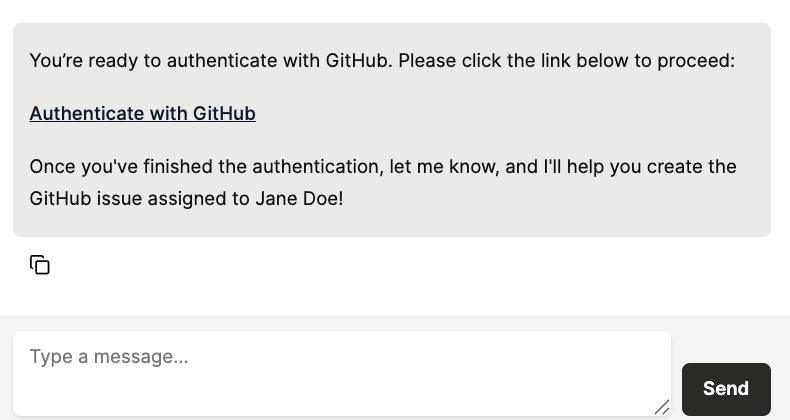
Once authenticated, the agent will call the GitHub MCP connector’s create_issue tool with parsed arguments like title, body/description, assignees, labels, and the repository.
Once the issue is created, the agent confirms that it was successful to the user and returns the URL to the new issue.
Real-world examples of MCP connectors
The quality of MCP connectors for a single software application can vary widely, as the MCP connector providers (i.e., the software application and 3rd-party providers) can offer varying tools, tool names, and tool descriptions.
That said, we’ll walk through how a few MCP connectors can work based on what’s supported by Merge Agent Handler.
Linear
Linear helps product teams manage issues, projects, and product roadmaps.
Its MCP connector supports OAuth 2.0 and allows users to retrieve, create, update, and resolve comments and issues; manage projects; and retrieve or update users and teams.
As an example, Perplexity offers a Linear MCP connector to help users get context on issues or projects and combine that information with other data sources to uncover broader insights. The connector also lets users create or update issues without leaving Perplexity.
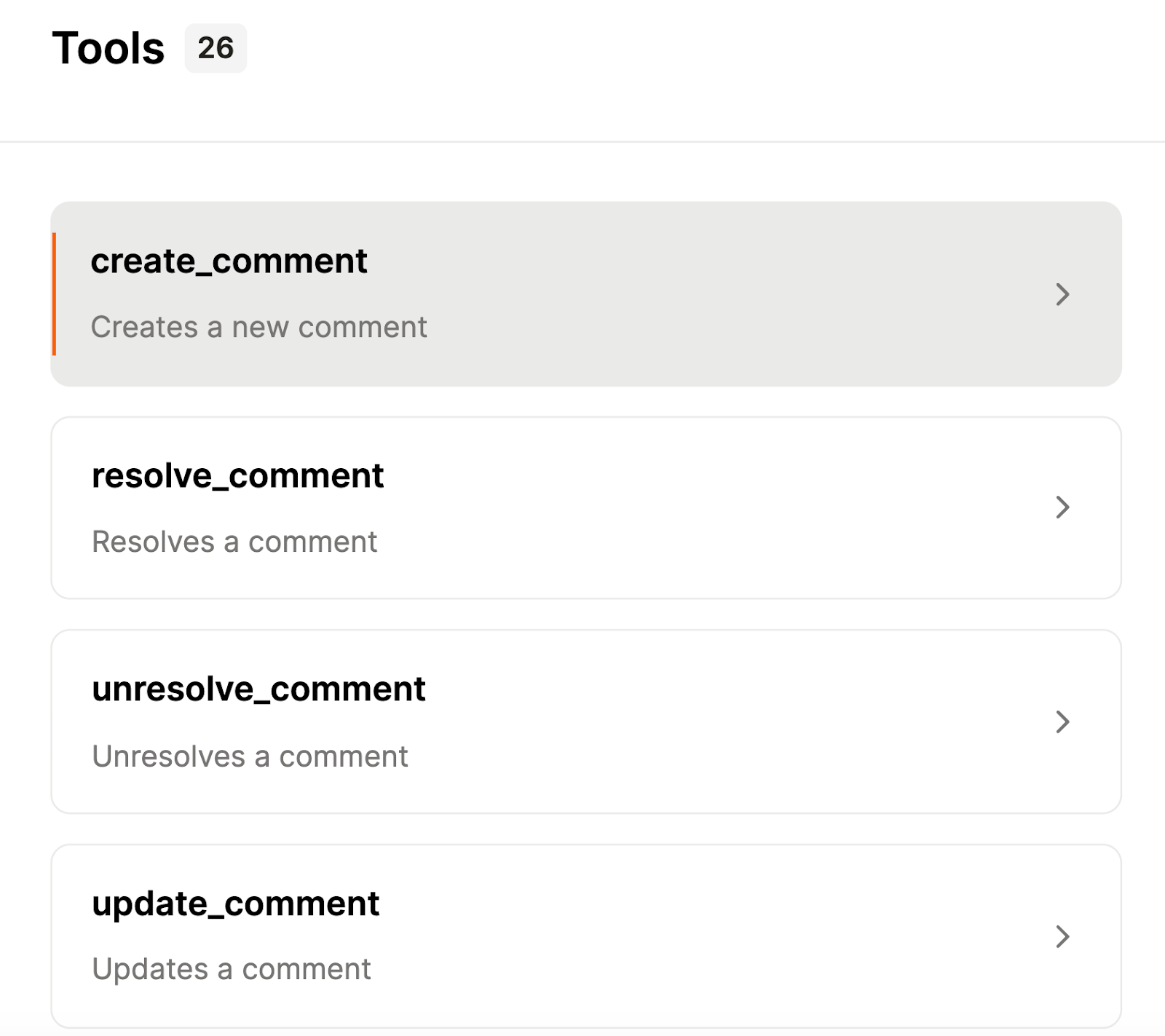
Related: Examples of how you can use MCP
Salesforce
You can use an MCP connector for the CRM platform to search, get, create, update, delete, and list accounts, cases, contacts, notes, leads, and more. And like Linear, the Salesforce MCP connector can also be authenticated via OAuth 2.0.

Slack
The MCP connector for the business communications platform can be authenticated via OAuth 2.0.
It can allow users to perform a wide range of actions on channels, such as joining, creating, or leaving any. You can also post, update, schedule, pin, and delete messages; and even get and add details on users, like their statuses, conversations, and profile information.
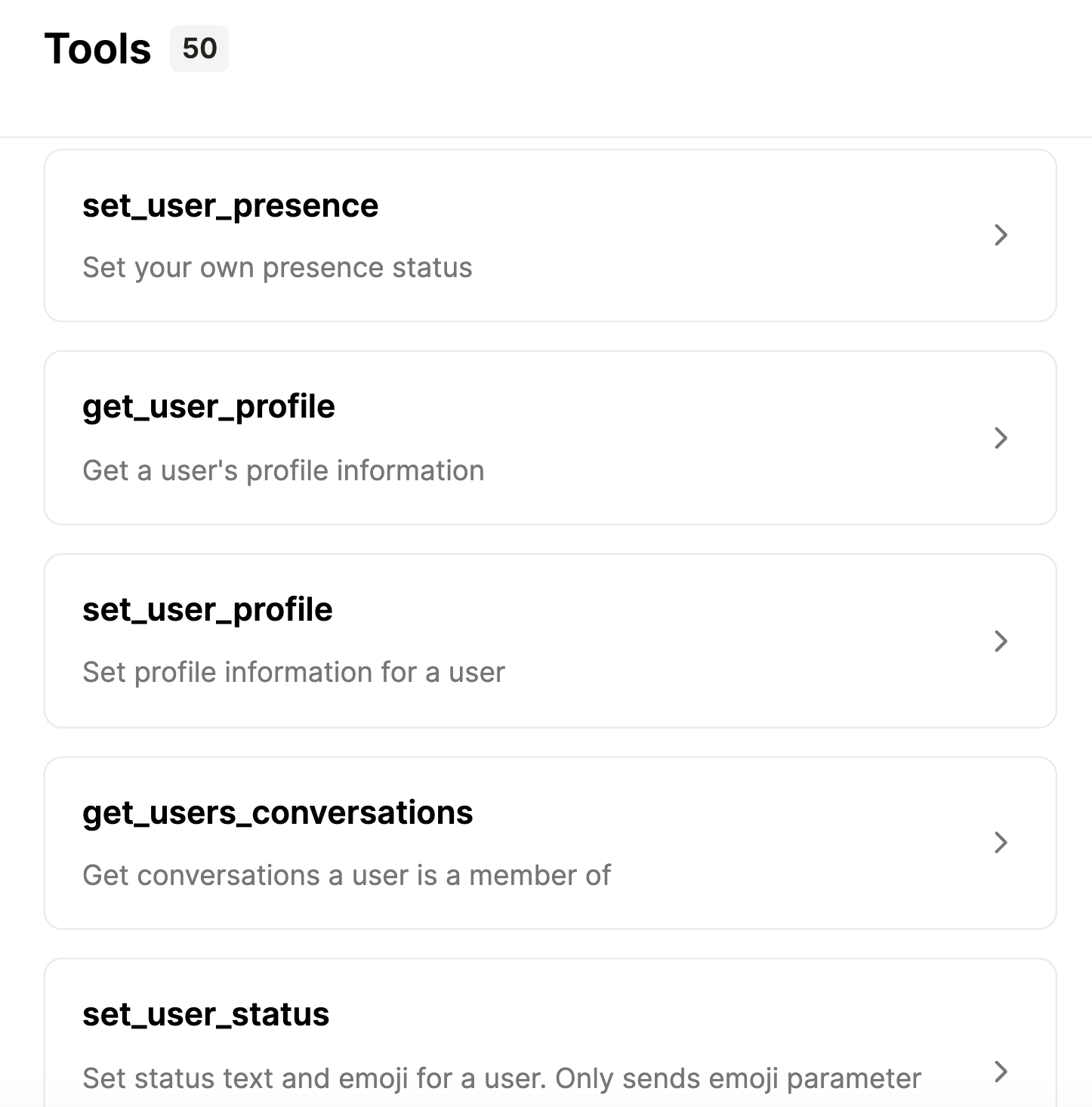
Related: A guide to using MCP tools
Challenges of using MCP connectors
Not all MCP connectors are created equal.
Here are some issues you might face when using certain ones.
Poorly-implemented tools
To help your agents pinpoint the right tools to invoke and pass arguments correctly, they’ll rely on the MCP connectors’ tool implementations.
More specifically, MCP connectors’ tools will need to use clear and accurate names, comprehensive descriptions that outline the tools’ purpose and functionality, and schema that details the required and optional arguments as well as the data formats they need to be passed in.
Many MCP connectors fail to deliver in one, if not all, of these areas, resulting in unreliable and potentially insecure agentic flows.
Missing or broken authentication mechanisms
MCP connectors often interact with sensitive systems, so they need to implement strong authentication to verify a user’s identity and enforce correct permissions.
Unfortunately, some MCP connectors’ authentication implementations fall short.
They may fail to enforce authentication on every operation, reuse stale or expired credentials, or even allow unauthorized access due to edge-case logic errors.
Regardless of the specific flaw, these weaknesses can allow users to access or misuse sensitive data, putting both your business and affected individuals at risk.
Lack of centralized visibility and control
As your team adopts MCP connectors, their implementations, tool-call logs, and other operational data will live in isolated environments (this is a natural byproduct of “agent sprawl”).
This separation of access and control across your teams can lead to blind spots in monitoring, inconsistent security practices, and limited oversight of how tools are actually being used. In turn, security and compliance issues are not only more likely to crop up but also persist.
Benefits of using MCP connectors
Like the previous section, the benefits of using MCP connectors largely depend on the provider. That said, here are some potential benefits from using them.
- Third-party solutions offer pre-built and fully-maintained connectors, saving your engineers countless time
For example, Merge Agent Handler offers 30+ pre-built connectors with applications across software categories, enabling your engineers to avoid connecting to any and maintaining the connections.
- If you can’t find an existing MCP connector, you can use a 3rd-party solution to auto-generate them
For example, Merge Agent Handler lets you simply provide the connector name and a few sentences that cover the requirements and specifications you need the connector to meet. From there, Merge can use AI to generate it and the team will go on to review it before sharing it with you.

- MCP connectors can be easily customized, whether that’s editing the tool names, descriptions, and schema
This helps you personalize the tool for your specific agentic workflows and allows you to make tweaks to optimize evaluation results during testing.

- You can enforce authentication for each connector to prevent data leaks and follow the principle of data minimization

- You can test MCP connectors’ tools in a variety of ways before moving them to production
For example, for a given connector, Merge Agent Handler lets you set custom prompts, define the desired behaviors (i.e., tool calls and output formats), and see whether your agent behaves as expected
{{this-blog-only-cta}}
MCP connectors FAQ
In case you have more questions on using MCP connectors, we’ve addressed several more below.
How do I connect my agent or LLM to a remote MCP server?
You’d first configure the agent’s MCP client with the server’s connection method (e.g., a WebSocket URL).
The agent and server can then communicate using MCP’s bidirectional JSON-RPC-style messages (such as <code class="blog_inline-code">initialize</code>, <code class="blog_inline-code">list_tools</code>, and <code class="blog_inline-code">call_tool</code>). And if the server requires authentication (and it should), the client will first need to provide the appropriate credentials.
Can I connect to multiple MCP servers at once, and how is this managed?
Yes, an agent can maintain simultaneous connections to multiple MCP servers, with each connection running in its own independent MCP session. The client (i.e., agent) is responsible for managing these sessions and deciding which server should handle each tool call.
How is authentication handled when connecting to MCP servers?
Authentication for MCP servers is implementation-specific, since MCP itself doesn’t define a built-in authentication mechanism.
That said, most servers rely on transport-level or application-level methods, such as bearer tokens, API keys, or OAuth-based flows. These credentials are also typically provided when establishing the connection and are managed by the MCP client, so they don’t appear inside tool calls.
Third-party solutions like Merge Agent Handler can help you manage authentication and credentials for a given MCP connector, and provide tooling to help you test a connector's authentication implementation.
How do I control or restrict which tools are available to my agent via MCP connectors?
Tool access control is handled at the MCP server level, since MCP doesn’t offer a built-in permissions system.
Servers typically use configuration settings or access control mechanisms (such as ACLs or role-based permissions) to determine which tools are exposed to particular agents or users. Some implementations also support dynamic filtering, where the set of available tools is determined by the agent’s context.
To help you implement granular access controls, you can use a tool like Merge Agent Handler. It lets you group connectors and tools for specific agentic use cases into “Tool Packs”; when a user makes a request, the Tool Pack determines which tools are available to call.



.png)
.jpg)


.png)
.png)

