How to access your API key in Wrike
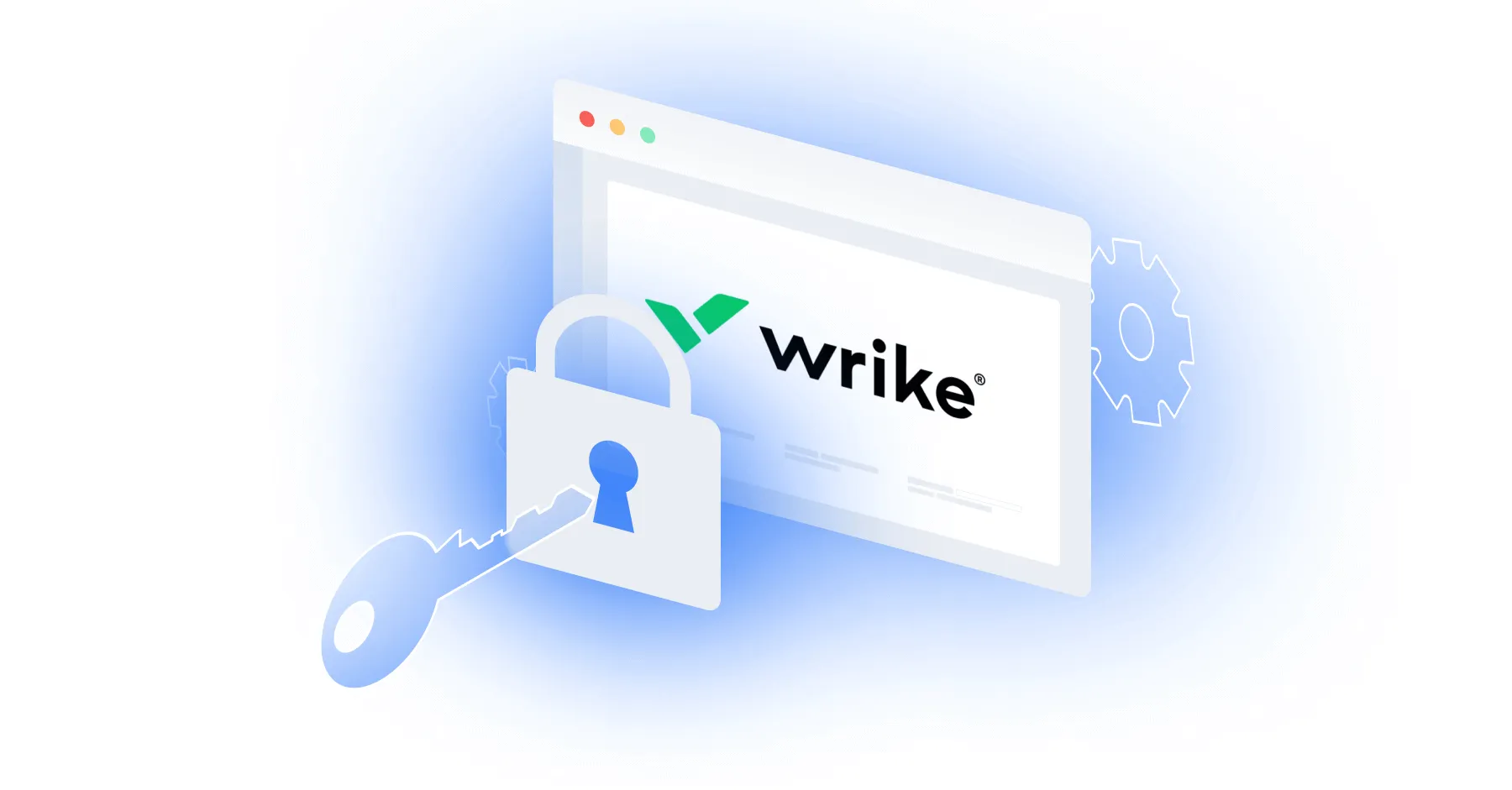
Wrike, a cloud-based project management and collaboration platform, allows businesses of all sizes to streamline their project workflows, enhance their team communication, and improve their overall project management efficiency.
While you can benefit from Wrike’s standalone features and capabilities in a variety of ways, you can get even more value from the software by integrating it with your product or your internal applications.
To do so, you’ll first need to procure your unique API key. We’ll break down the steps for doing exactly that below!
Related: A comprehensive guide to ticketing APIs
Step 1: Login to Wrike
Go to the Wrike login page and enter your credentials. If you don’t have an account, you can get started for free.

Related: How to get your API key in Trello
Step 2: Navigate to Apps & Integrations
Once logged in, navigate to the top right of the homepage, click your initials, and then click on “Apps & Integrations.”
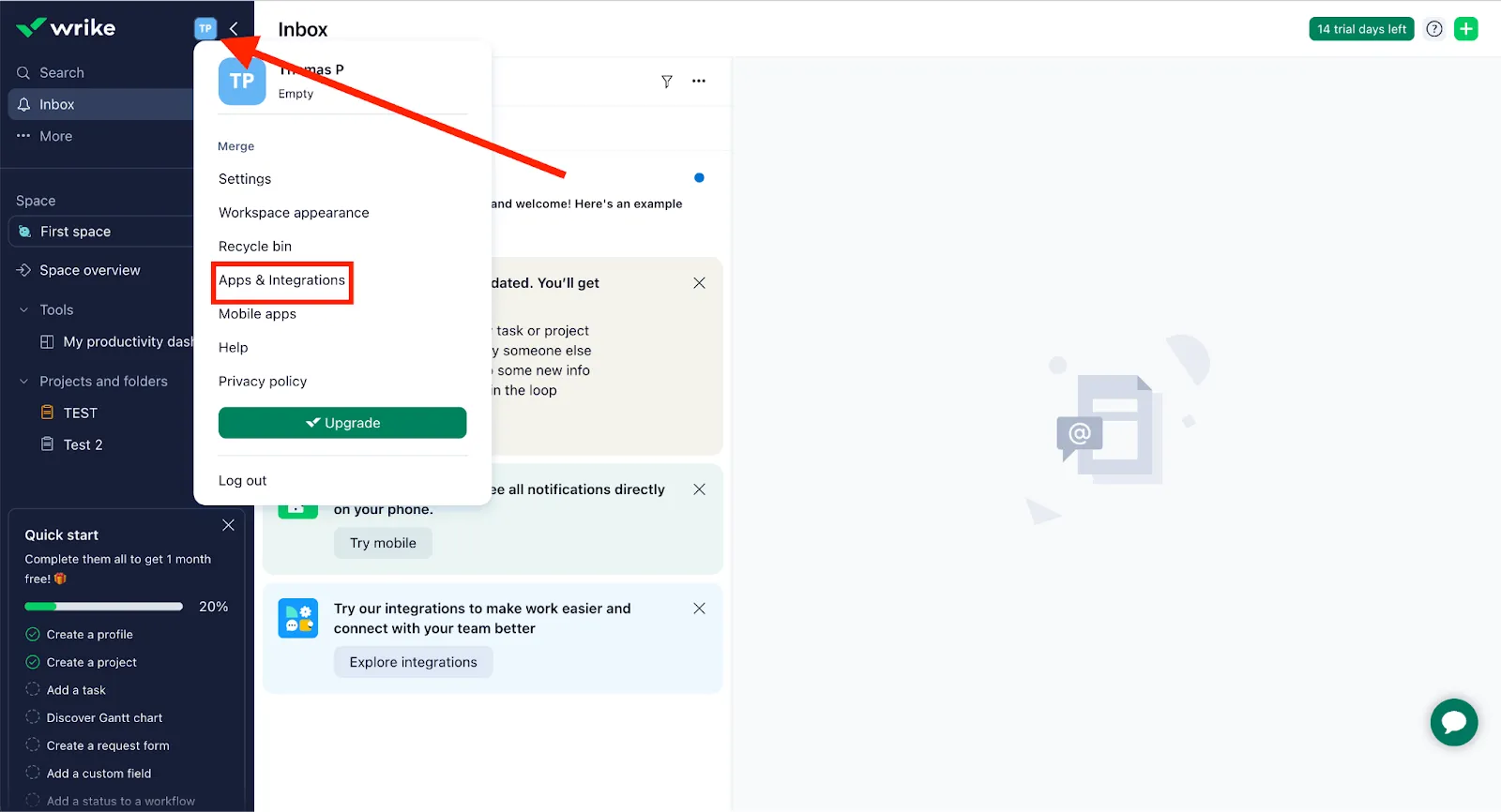
Step 3: Navigate to the API section
Click API in the top menu.
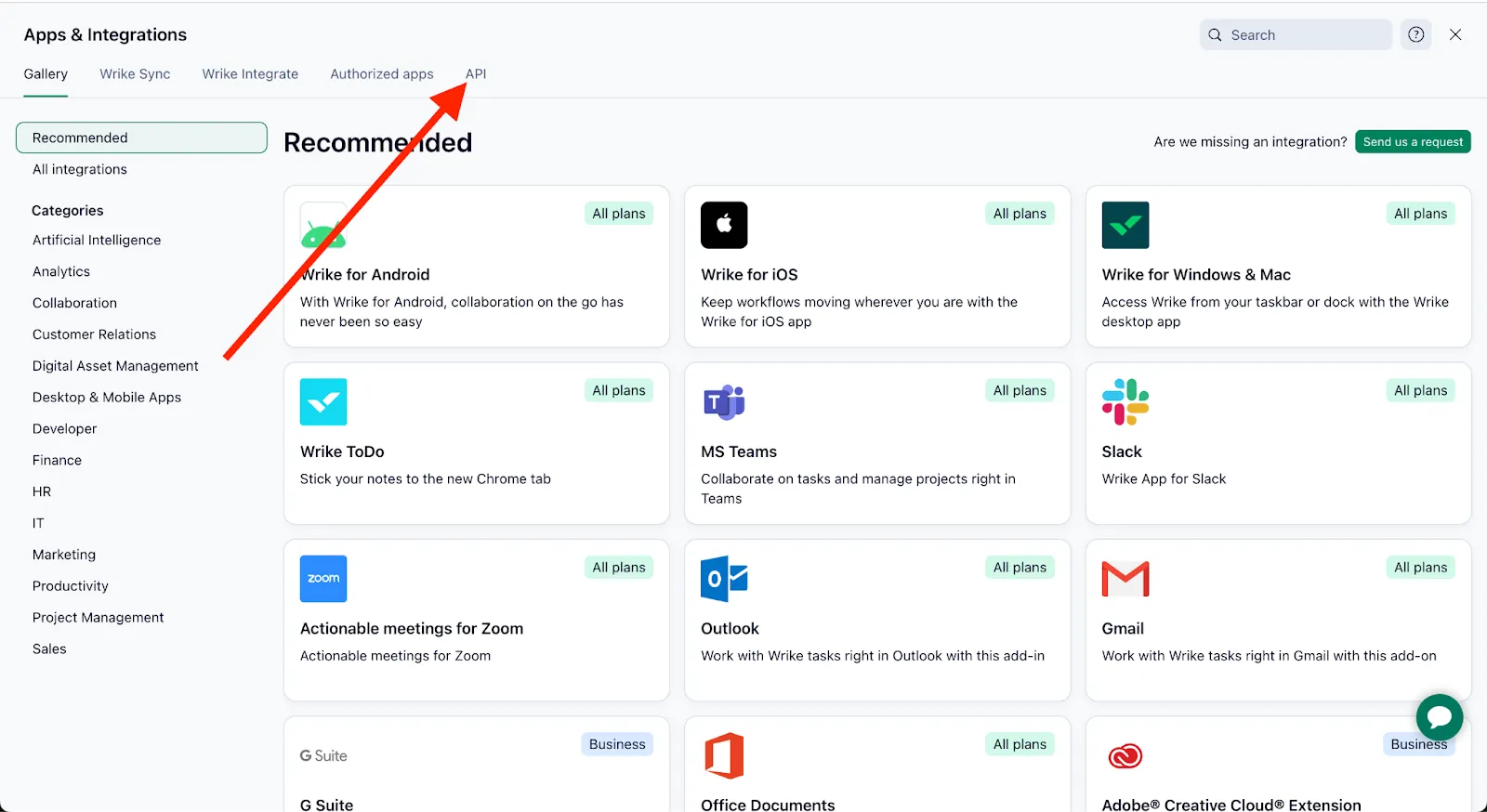
Step 4: Name your app
Name your app and click “Create new.”
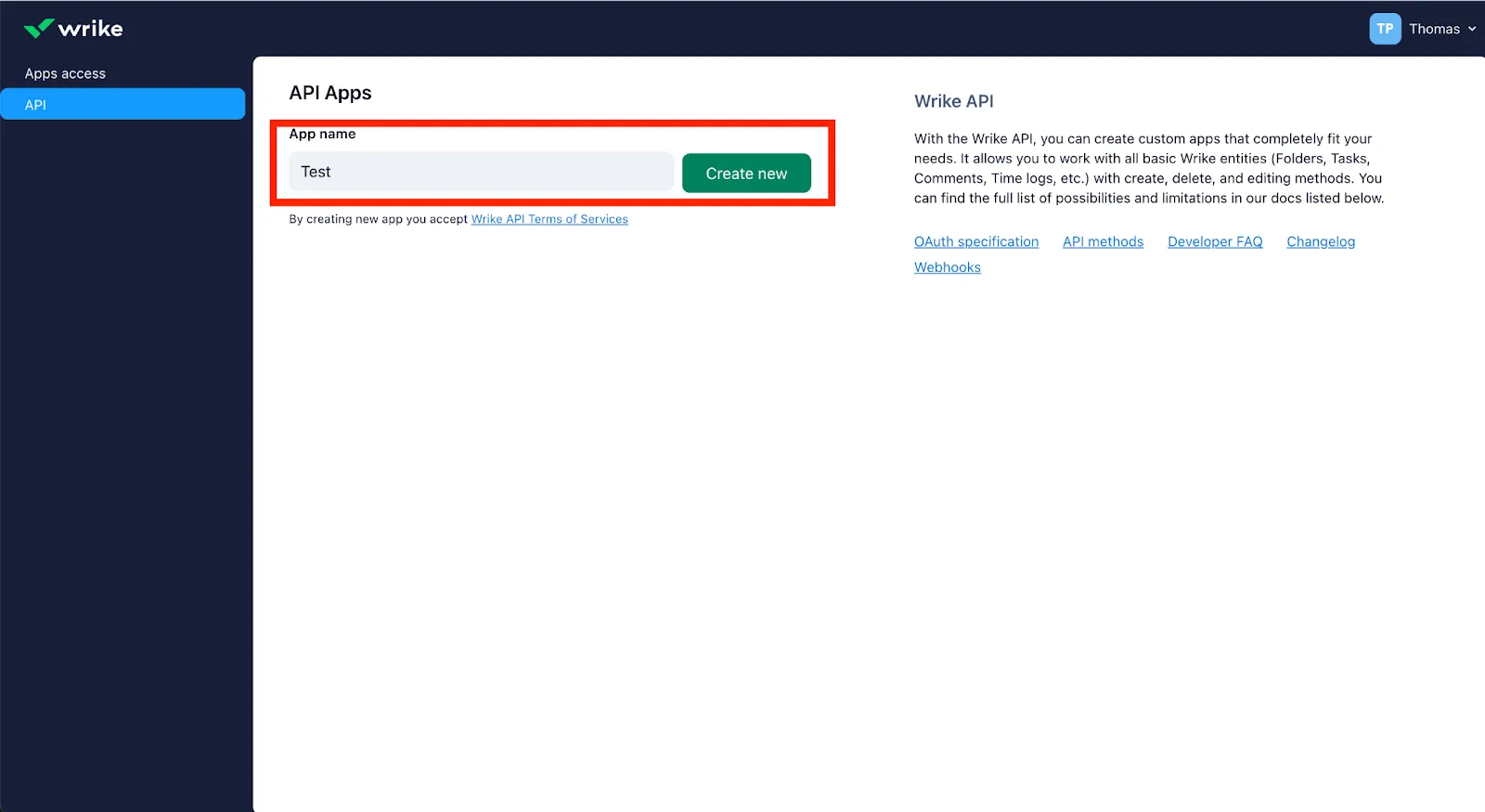
Related: What you need to do to retrieve your API key in ClickUp
Step 5: Save your app details
A client ID and client secret will generate, and you can finalize your app name and description.
Make sure all your settings are correct; then hit save.
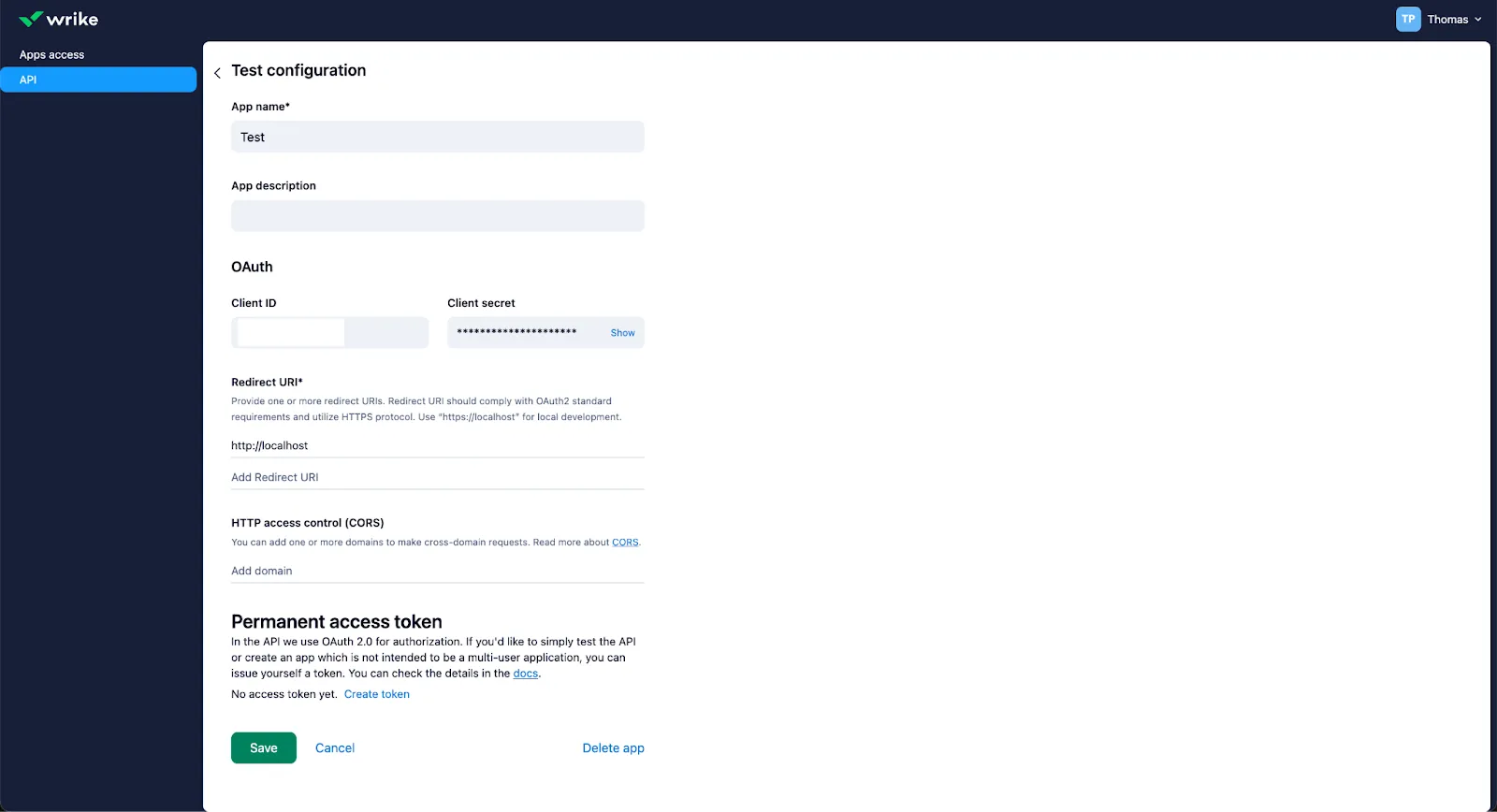
Once you hit save, your app and API key details will be stored.
Other key considerations for building to the Wrike API
Before integrating with Wrike’s API, it’s worth considering other items:
Pricing
Wrike has a handful of pricing options, ranging from Free to Enterprise to Pinnacle (their highest tier).

Here's a closer look at each:
Free
It's great for teams that are just getting started. It comes with:
- Web, desktop, and mobile apps
- Project and tasks management
- AI content generation
Team
This plan is ideal for growing teams and costs $9.80 per user/month. It provides the following:
- 3-25 users
- Unlimited projects
- Unlimited tasks and subtasks
- Unlimited custom fields
- Unlimited request forms
- 20 free collaborators
Business
It's their most popular tier and is great for teams across an organization. It costs $24.80 per user/month and includes:
- Everything in Team
- 5-200 users
- Folder structure and nested projects
- Cross-tagging
- Project blueprints
- Custom item types
- Automations
Enterprise
This plan is a good fit for large teams and includes enterprise-grade security and scalability. It comes with:
- Everything in Business
- 5-unlimited users
- SALM-based SSO
- Two-factor Authentication
- Password policies
- Customer access roles
Note: You'll need to contact Wrike for pricing.
Pinnacle
It's their largest tier and comes with advanced tools and analytics. It includes:
- Everything from Enterprise
- Locked spaces
- Advanced reporting and BI
- Team utilization and performance dashboard
- Job roles
Note: You'll need to contact Wrike for pricing.
Rate Limits
Wrike has a limit of 100 requests per minute per IP. You can find more details in their help center and in their developer documentation.
Related: How to stop getting rate limited by APIs
Errors to look out for
Wrike has a series of common errors to look out for. You can learn more about them errors here.
- 400, File Too Large: Passed file size is larger than allowed
- 400, Missing Required Parameter: Required request parameter is missing
- 400, Invalid Filetype: Invalid file type requested during upload/version upload
- 403, No Access to Folder: User doesn't have access to the folder
- 403, No Right to Upload to Folder: User doesn't have the right to upload files to the folder
- 404, Resource Not Found: Requested resource doesn’t exist
- 500, Generic Error: An unexpected condition was encountered, and a more specific message can't be presented
Final thoughts
Many of your customers use other customer service tools, whether that's Intercom, Front, GitHub, etc.
You can offer countless additional ticketing integrations to your customers by simply integrating with Merge’s Ticketing and Project Management Unified API.
To learn more about the API, and Merge’s platform more broadly, you can schedule a demo with one of our integration experts!






.jpg)
.png)

