Table of contents
How to find your Trello API key (4 steps)
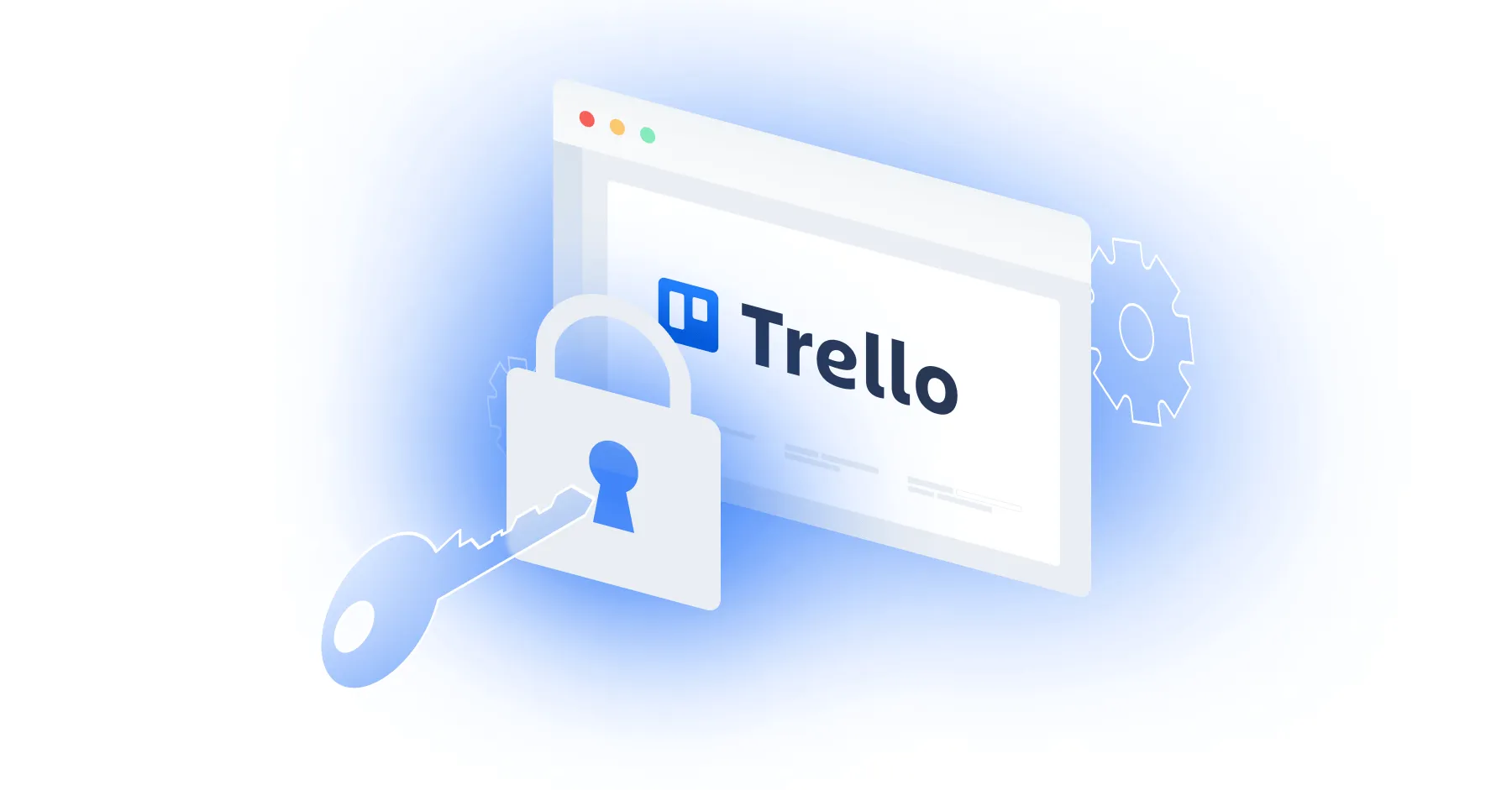
Trello offers a powerful ticketing and project management platform for teams of all shapes and sizes. And while you can benefit from Trello’s standalone features and capabilities in a variety of ways, you can get even more value by integrating it with your product or your internal applications.
Regardless of your planned integration use cases for Trello, you’ll first need to retrieve your unique API key. We’ll break down how you can do just that by walking you through 4 simple steps.
Step 1: Create a Trello account or login
The first thing you’ll need to do is either login to your Trello account or create a new account.
To begin completing one of these actions, you can find the relevant buttons on the top right of the homepage.
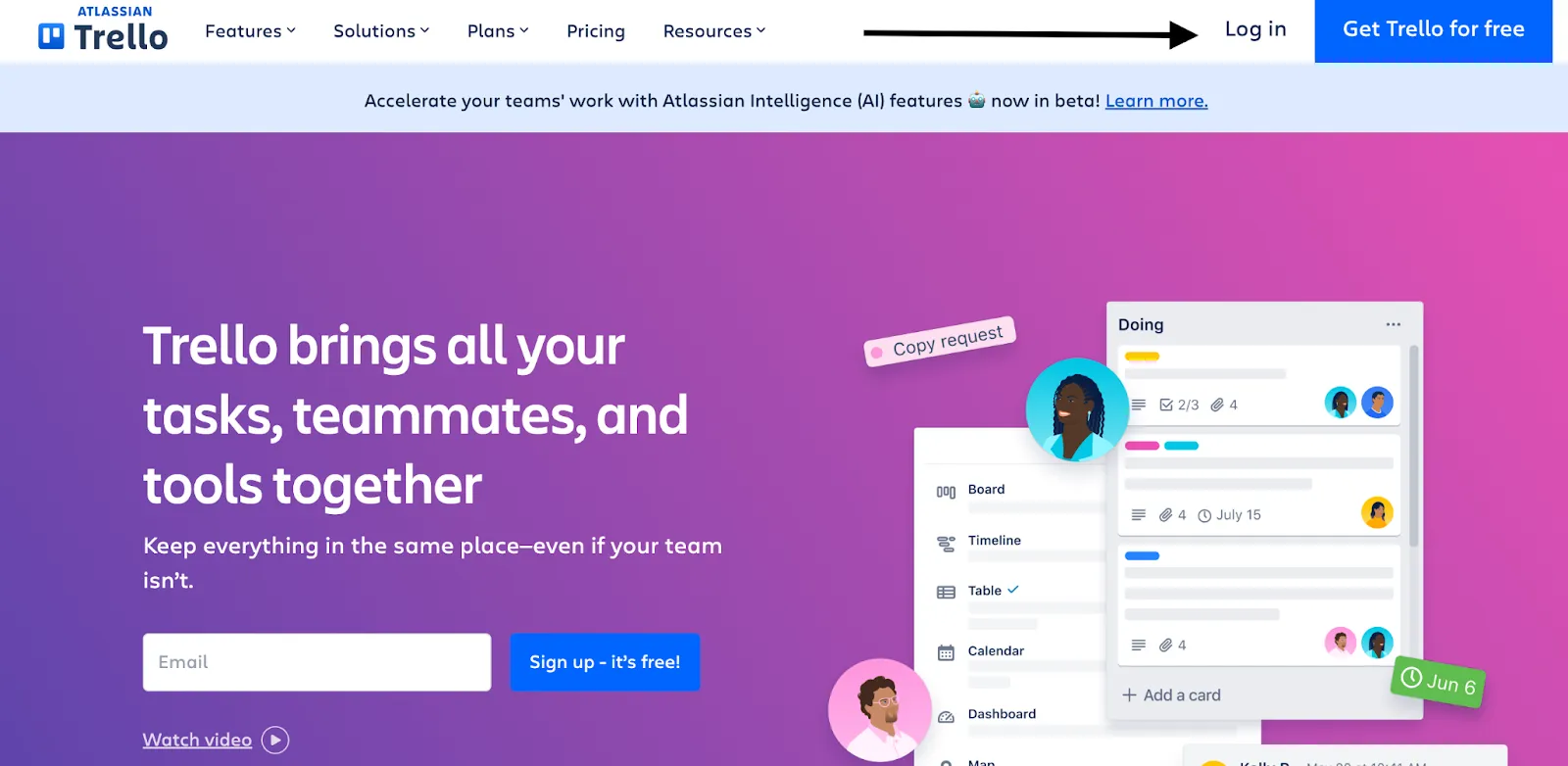
{{this-blog-only-cta}}
Step 2: Access your API key page in your Power-Up Admin Portal
Once you’re logged in, you can visit your Power-Up Admin Portal. From there, click “New.”
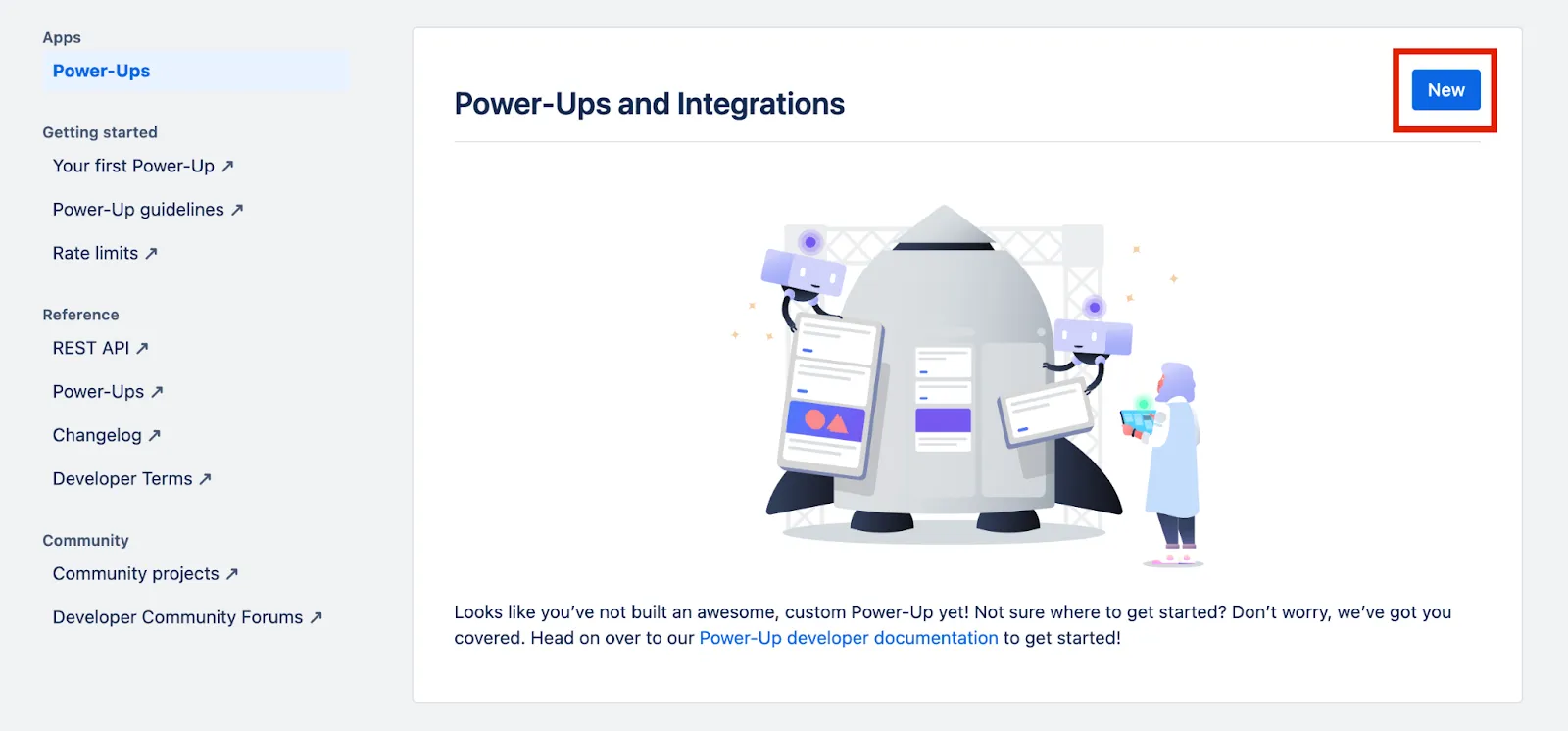
You should now see a pop-up that allows you to populate the appropriate fields for creating a Power-Up.
Note: If you already have a power up created and want to access its associated API key, you can skip this step.
Related: How to generate and use Confluence API tokens
Step 3: Generate a new API key
Within your newly-created Power-Up page, you can get an API key by clicking “Generate a new API key.”
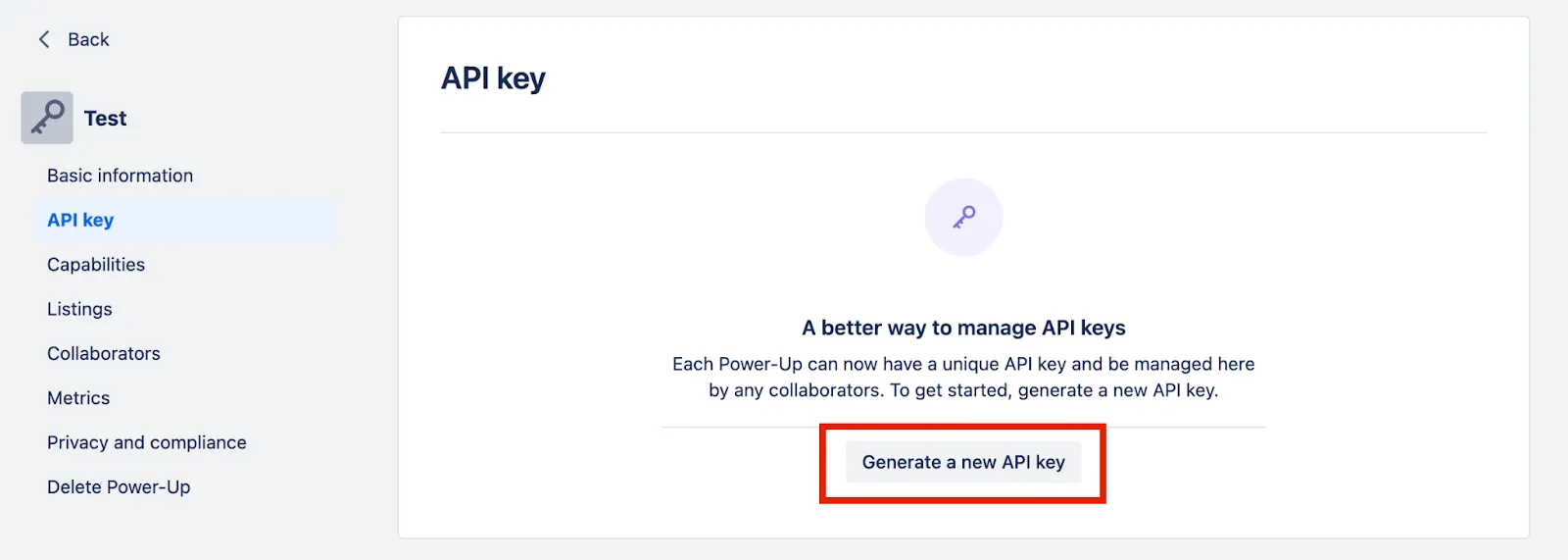
Once you’ve clicked this, you’ll see a pop-up that confirms that this API key will replace the one used for GDPR compliance and personal data storage. It also warns you that you have 14 days to update your API key to maintain compliance.
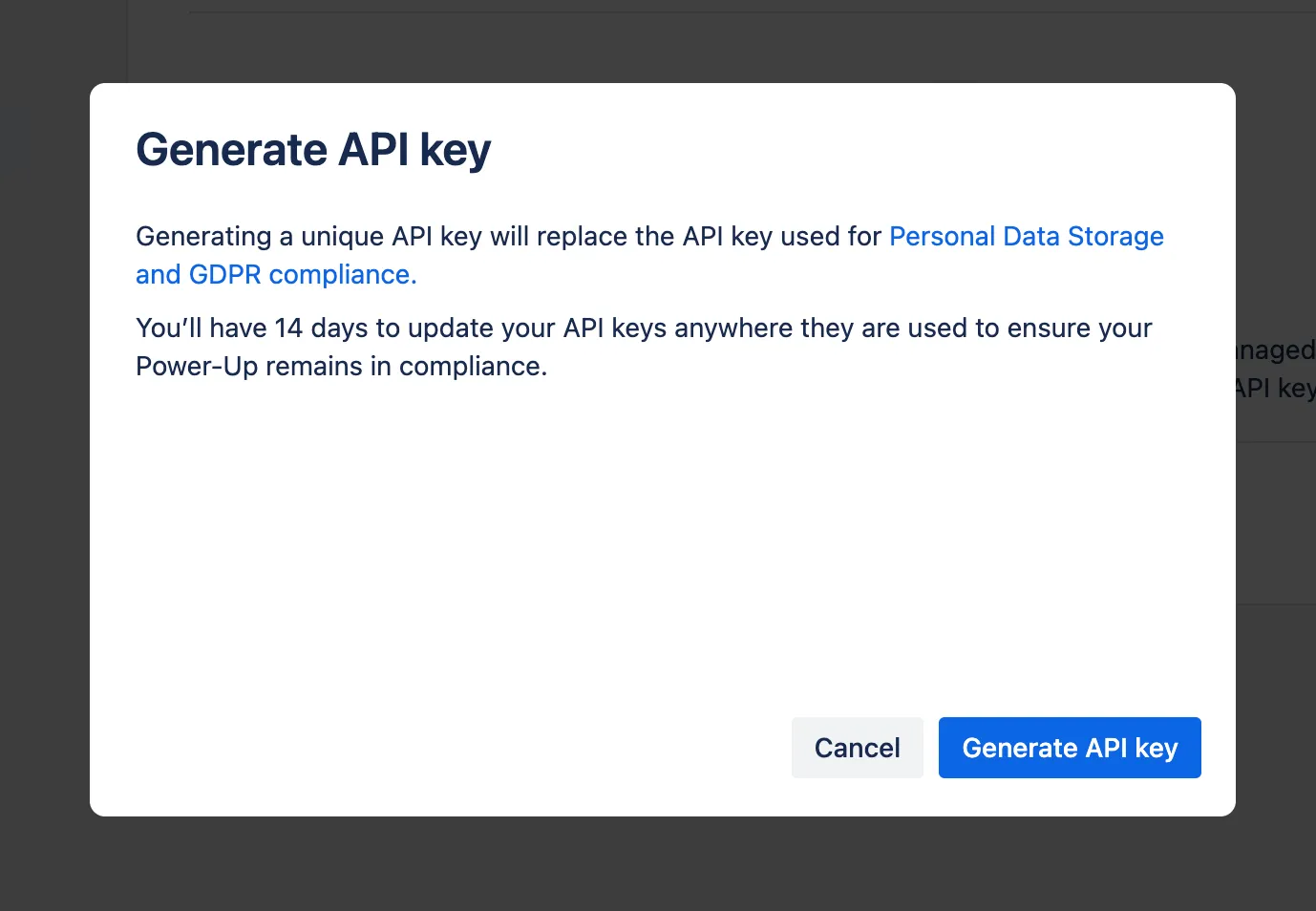
You can go on to click “Generate API key.”
Related: The steps for creating your access token in GitLab
Step 4: Retrieve your API key
You should now see your API key! You can copy and store this in a secure place.
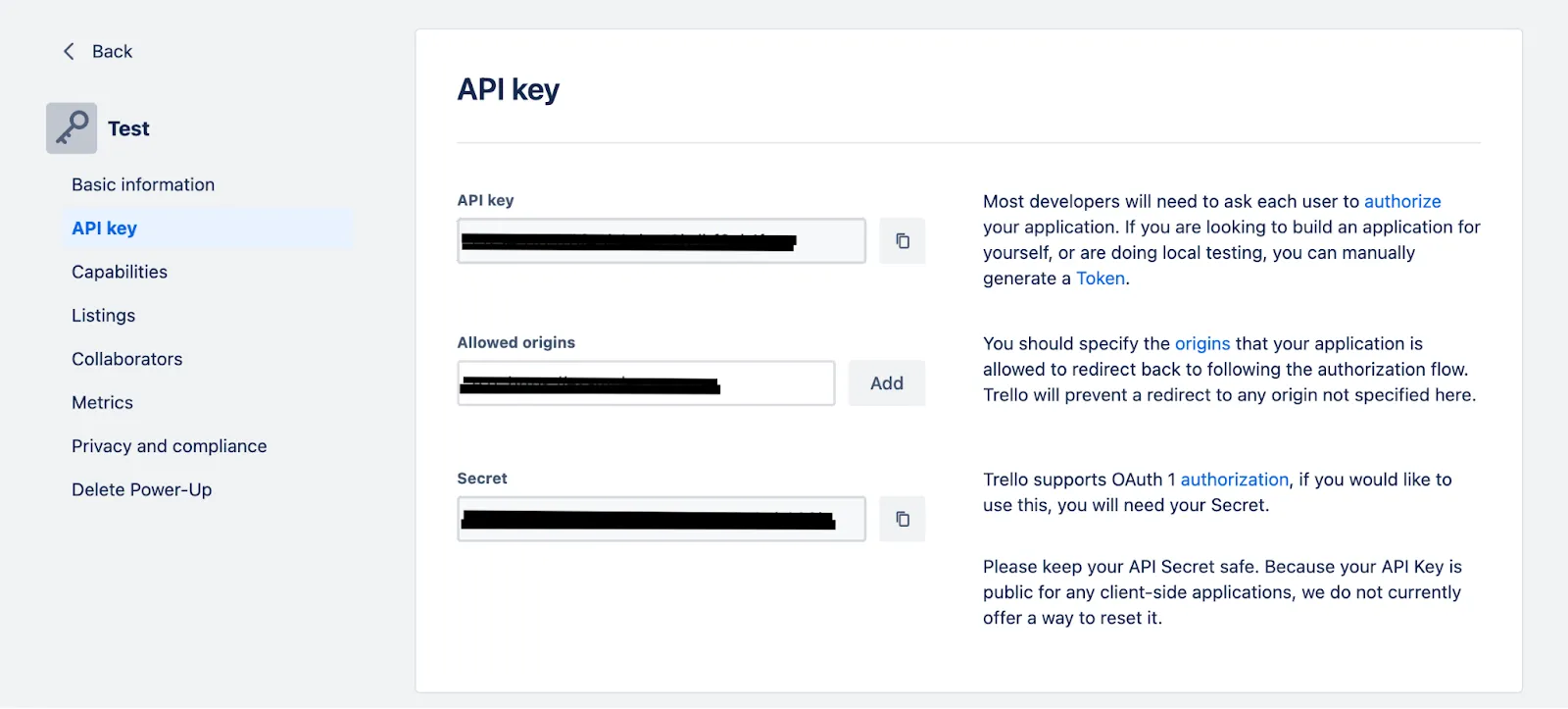
Within the page, you can also set up an origin(s) and an API secret. The former is a URL that a user is redirected to once they’ve authenticated their application with Trello; the latter is an additional layer of security to validate the user’s identity and scope of permissions when they make API requests to one of Trello's endpoints.
Other key considerations for building to Trello’s API
Before building to Trello’s API, it’s worth familiarizing yourself with the following.
Pricing
Trello offers several subscription options—Free, Standard, Premium, and Enterprise. The option that’s “right” for your organization depends on several factors, such as the number of employees and teams who’ll use the application and the specific views you want to access (e.g., Calendar View).
Here’s a closer look at what you can expect from each plan:
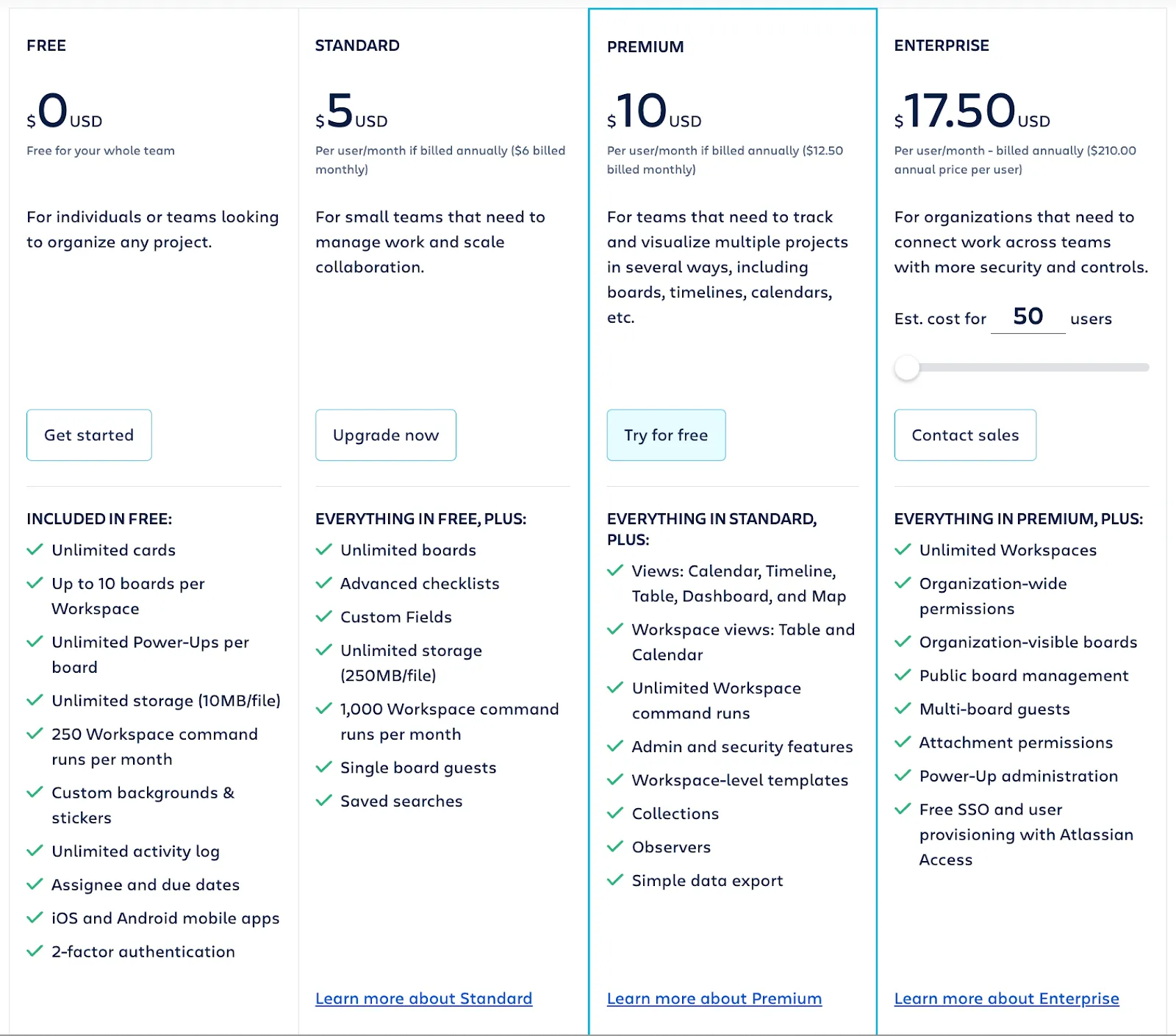
Learn more about Trello's plans.
Rate limits
Trello has imposed a rate limit of 300 requests every 10 seconds per API key and 100 requests every 10 seconds per token.
On top of these limits, you can also register a webhook in Trello to listen for specific events (e.g., when a task is moved to completed), and receive real-time notifications any time one of these events occurs.
Learn more about Trello’s API rate limits.
Errors
API requests to Trello’s endpoints can potentially lead to different issues. Here are just a few error status codes you might come across:
- 400 Bad Request: when your API call is formatted improperly or missing key information
- 401 Unauthorized: the requestor doesn’t have the required permissions to perform a certain action on the resource
- 403: Forbidden: the API simply doesn’t allow the request to happen
- 404 Not Found: the requested resource isn’t available
- 429 Too Many Requests: you’re violating their rate limit policies
- 503: Service Unavailable: their server can’t accommodate the request due to the server being overloaded or undergoing maintenance
- 504 Gateway Timeout: they can’t process the request within their time limit
Learn more about Trello's status code errors.
Final thoughts
Trello is a powerful ticketing and project management solution, but your clients are likely to use several others, such as Asana, Wrike, or Jira.
To help you integrate your product with all the ticketing solutions your clients use, you can build to Merge’s Ticketing Unified API.
Learn more about the unified API, and Merge’s platform more broadly, by scheduling a demo with one of our integration experts!




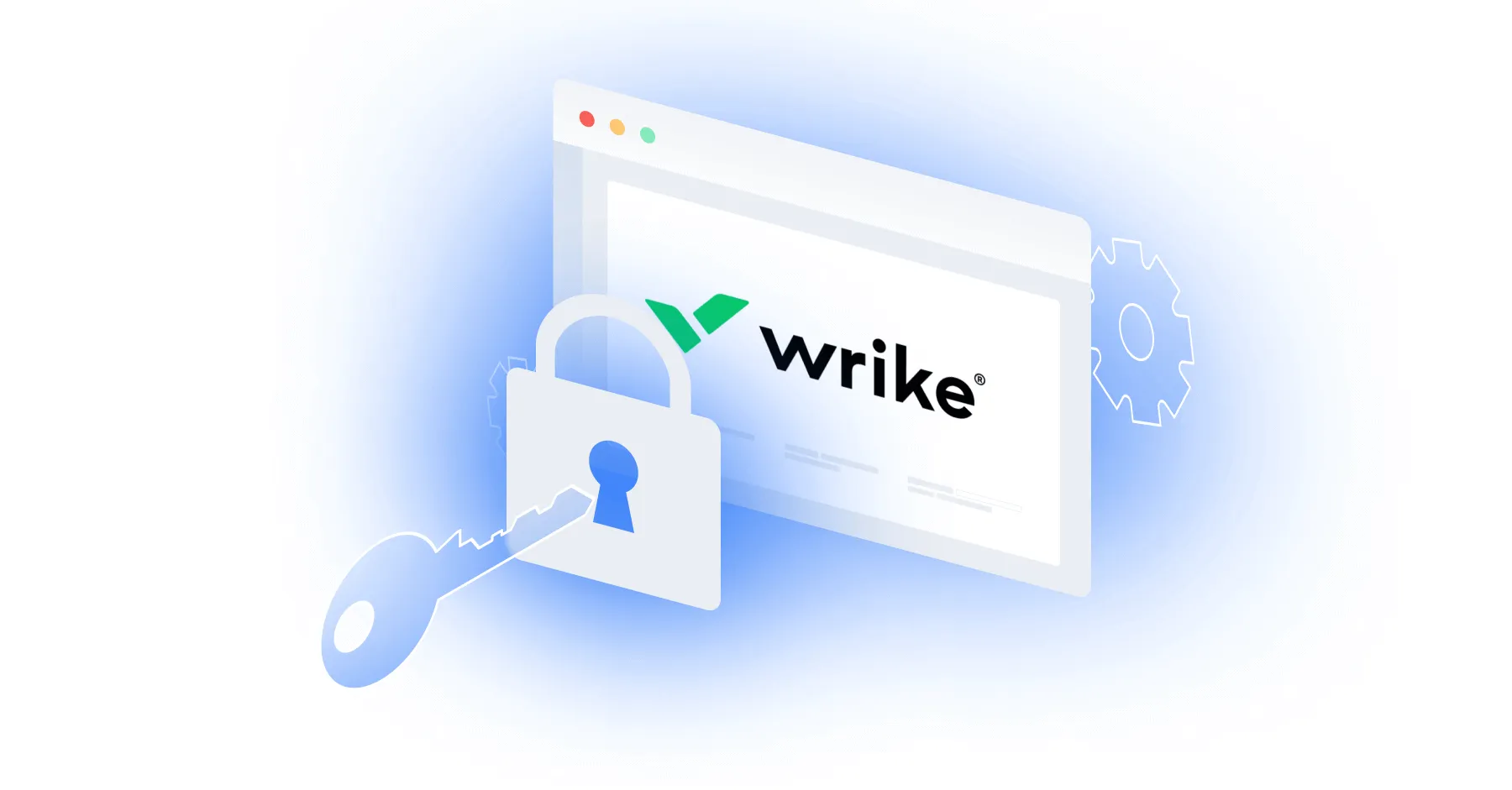


.png)

.jpg)

